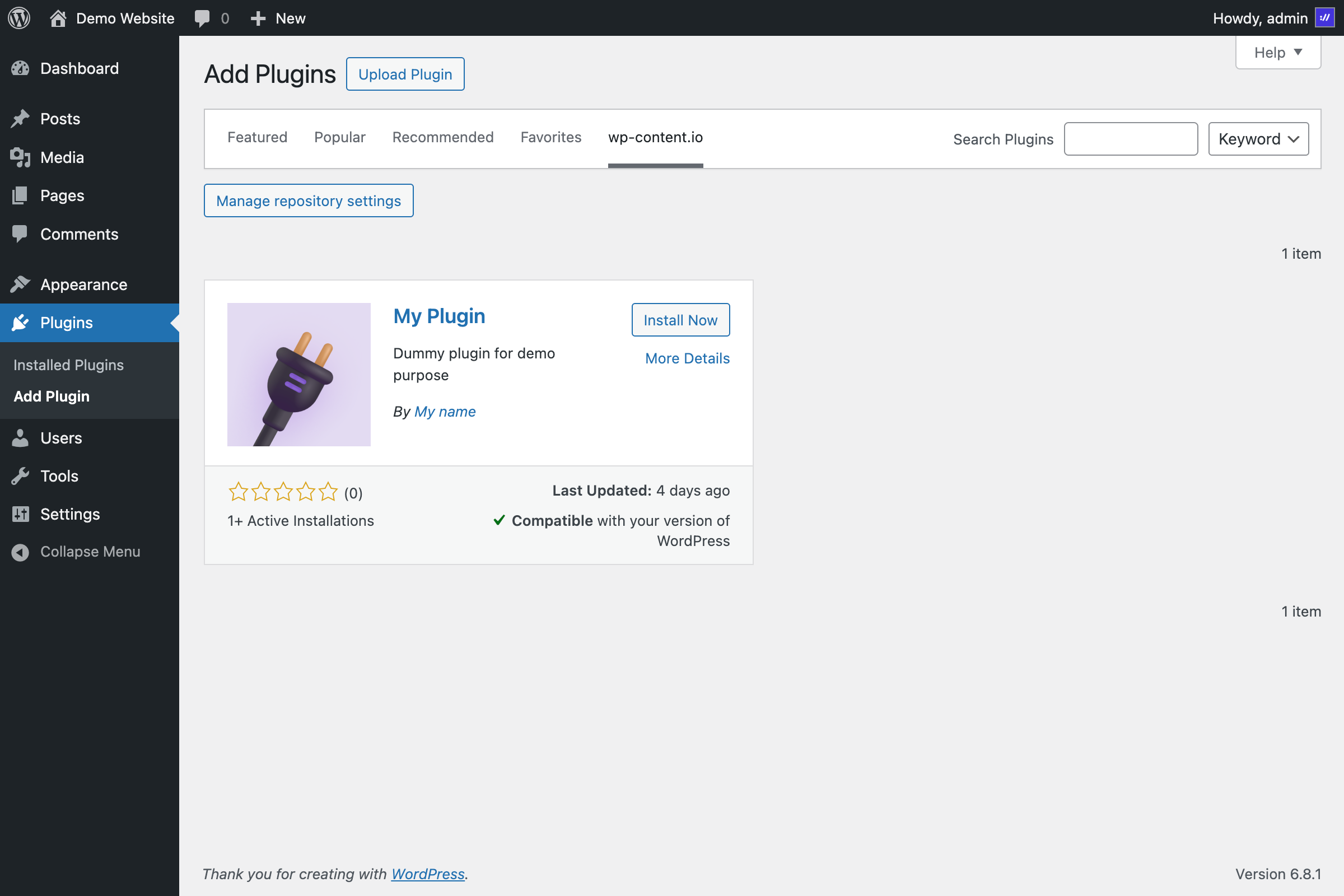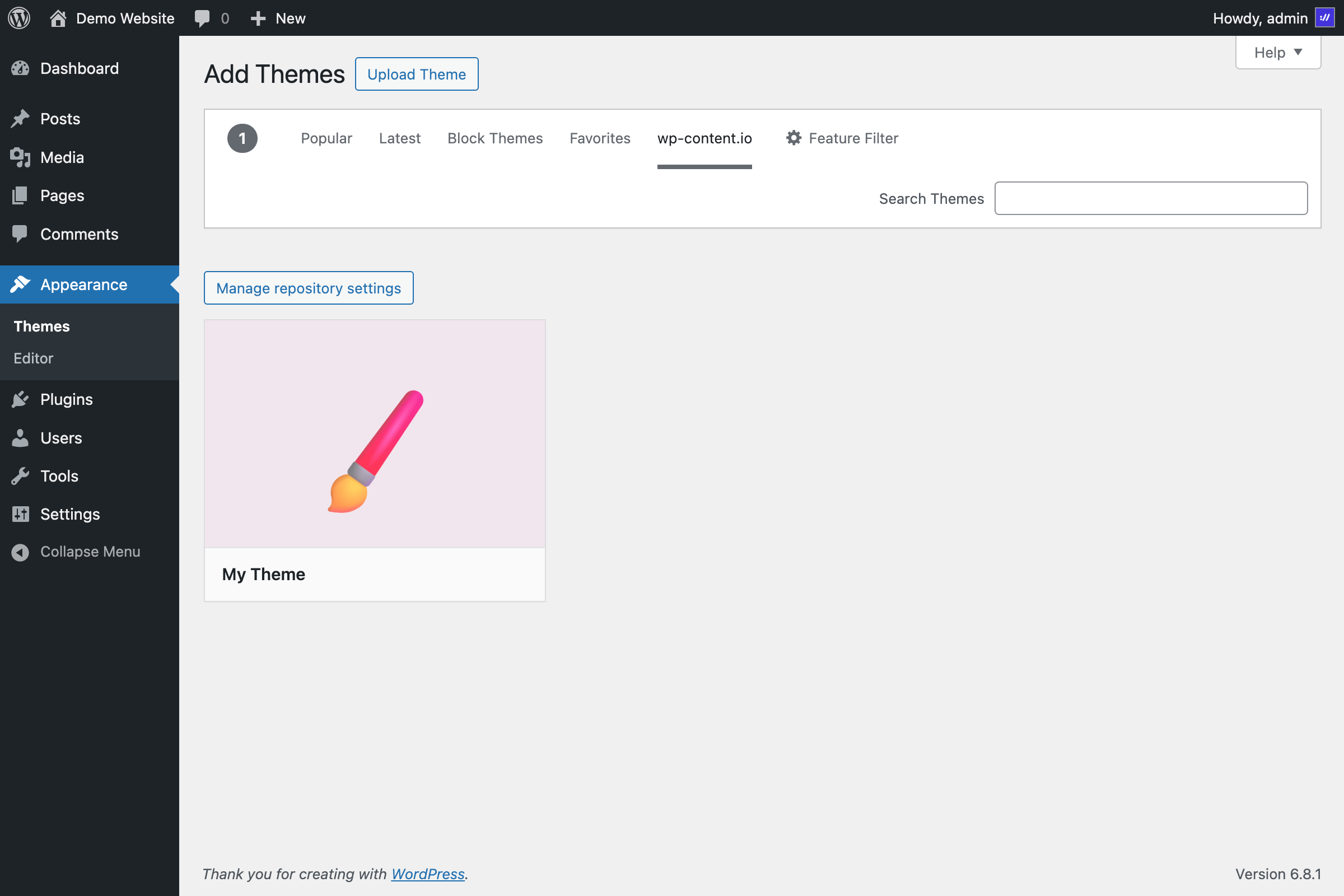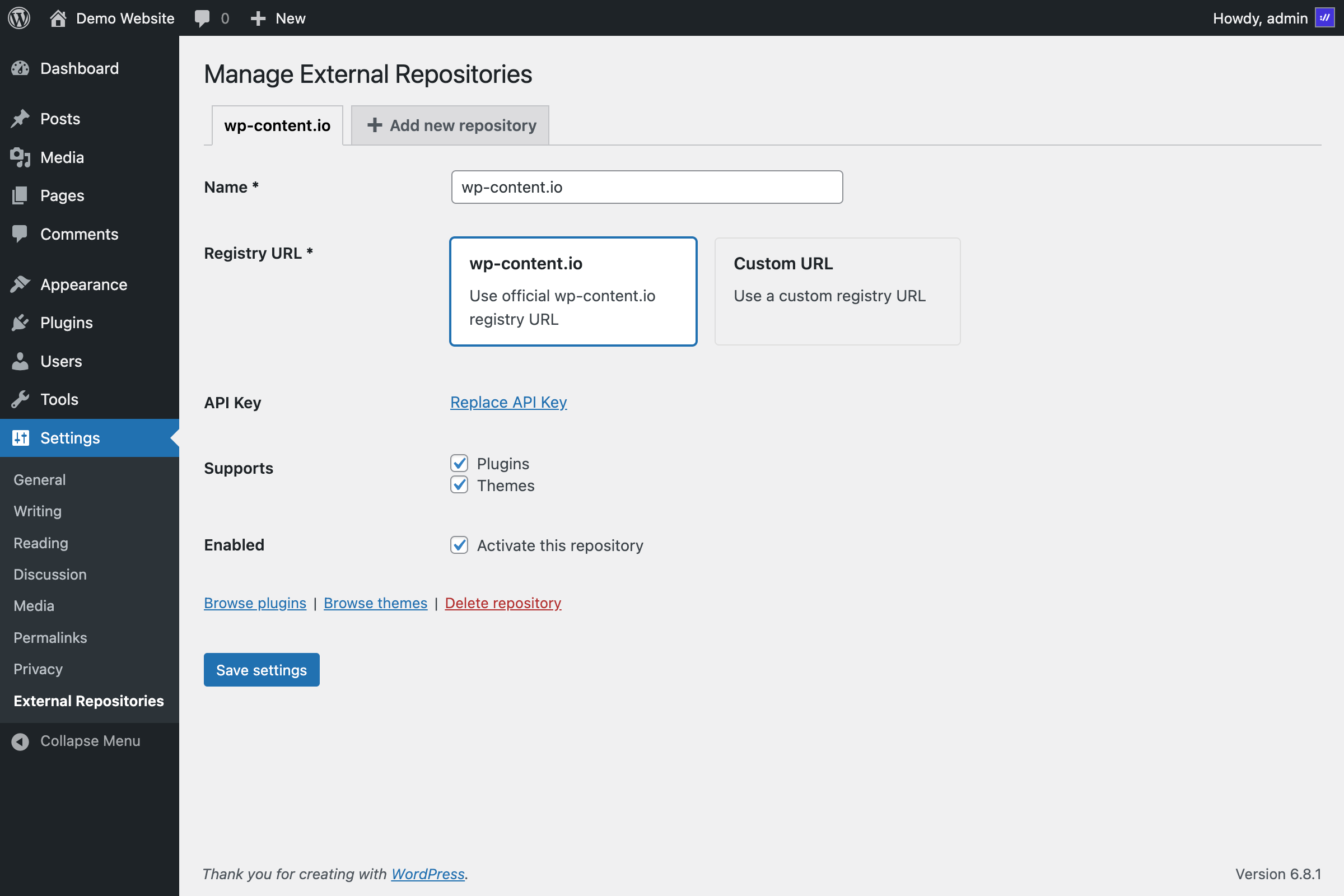Ready in 3 simple steps
There’s no library to install, no custom logic to write. All WordPress plugins and themes are compatible out of the box. Just follow these three simple steps to start deploying your code to any WordPress site cleanly, and without effort.1
Setup your organization
If you haven’t already, create an account and configure your first organization.
You can start with a free plan, no credit card required.An organization is your workspace. From there, you can manage your private plugins and themes, browse all published versions, invite collaborators, configure API keys, and define which domains are allowed to receive updates.
2
Prepare your plugin or theme
To enable updates from an external source, you need to add the Update URI header to your plugin or theme.The Author, Version, and Update URI fields are required.
Other headers like Description, Tags, or License are optional, but will be used to enrich the dashboard and update information.Once this is done, create a ZIP archive of your plugin or theme folder.
You’ll upload it when creating your first release.
- Example for a plugin
- Example for a theme
For plugins, add it to the header of the main .php file:
my-plugin/my-plugin.php
3
Install the External Repository plugin
To enable updates on your WordPress sites, install the External Repositories plugin.
You can download it for free from the official webpage.Once installed and activated, you’ll be redirected to the plugin settings page.
There, you can enter your API key to connect your site to your organization.When you create an organization, a readonly API key is automatically generated.
You can use this key to allow update checks without exposing write access.
You’re all set 🎉
Everything is ready, your site is now connected and can receive updates for your private plugins and themes. You’ll also find a new tab when adding a plugin or a theme from the WordPress admin. This view lets you browse the items linked to your account and install them in one click.- Install a new plugin
- Install a new theme
- Repository settings