Prerequisites
Before getting started, make sure you’re familiar with how WordPress themes work. This guide doesn’t cover how to build a theme from scratch, it focuses on adapting an existing one to work with wp-content.io.Learn WordPress Theme basics
Know the Style Header Requirements
Theme management
To simplify the deployment of updates and make it as seamless as possible, the theme’s release is based on the information provided in its stylesheet header. You simply need to publish a zip file of your theme (the folder name inside the zip should match the theme’s slug). If the slug does not exist in your organization, the theme will be created; otherwise, a new version will be created.File Header requirement
This is the minimum header of yourstyle.css file:
my-theme/style.css
Update URI property is mandatory because it tells WordPress to check the wp-content.io registry instead of the official repository.
Zip structure
Here is an example of minimal theme structure:Enhance your theme details view
The following header shows the available customization options from thestyle.css file:
my-theme/style.css
Theme preview
In the official WordPress repository, themes are usually presented with a live preview using a pre-installed demo site. We’ve made a different choice. Because we care deeply about the security and confidentiality of your code, wp-content.io does not deploy any of your files. All your archives stay securely hosted on the CDN, without being extracted or exposed. If you want to provide a live preview, you can define a Preview URL in the dashboard. If no URL is provided, users will instead see the changelog and version history of your theme.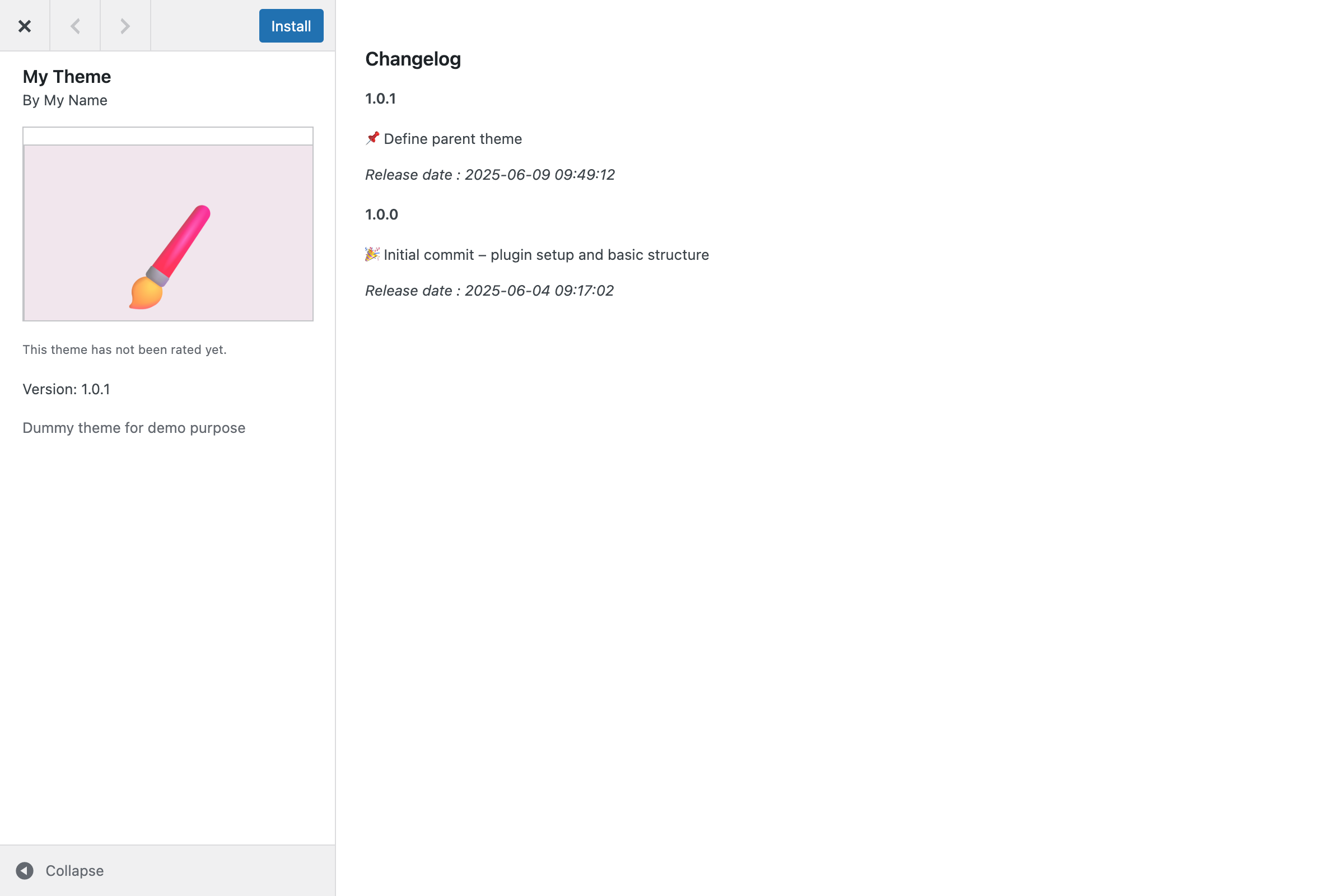
Child themes
You can upload a child theme based on either:- a parent theme from the official WordPress repository,
- a private theme managed by any organization (as long as the site is connected to your the organization account).
Troubleshooting
If you’re having trouble uploading your theme, here are some common issues and how to resolve them:The file is not a ZIP archive
The file is not a ZIP archive
Make sure you’re uploading a valid
.zip file. Other formats like .rar or uncompressed folders are not supported.The ZIP file exceeds 512MB
The ZIP file exceeds 512MB
The maximum allowed file size is 512MB. If your archive is larger, consider optimizing your theme or reducing unused assets.
Invalid ZIP structure
Invalid ZIP structure
Your ZIP file must contain a single folder named after your theme’s slug. Inside that folder, there must be a
style.css file that includes the required headers.Example:
The slug is already used
The slug is already used
The theme slug may already exist on the official WordPress repository, be in use by another organization, or be restricted (e.g., for premium themes).
Please choose a unique and authorized slug.
Theme limit reached for your plan
Theme limit reached for your plan
Each plan has a limit on the number of themes.
You can also manage your quota or upgrade your plan from your dashboard.
If you’re on the Agency plan, you can contact support to request additional slots.
Missing required headers
Missing required headers
Make sure your
style.css file includes the required headers: Theme Name, Author, Version, and Update URI.