Prerequisites
Before getting started, make sure you’re familiar with how WordPress plugins work. This guide doesn’t cover how to build a plugin from scratch, it focuses on adapting an existing one to work with wp-content.io.Learn WordPress Developer basis
Know the Header Requirements
Plugin management
To simplify the deployment of updates and make it as seamless as possible, the plugin’s release is based on the information provided in the plugin’s own file. You simply need to publish a zip file of your plugin (the folder name inside the zip should match the plugin’s slug). If the slug does not exist in your organization, the plugin will be created; otherwise, a new version will be created.File Header requirement
This is the minimum header of your plugin file :my-plugin/my-plugin.php
Update URI is mandatory because it will indicate WordPress to connect wp-content.io repository instead of official repository.
Zip structure
Here is an example of minimal plugin structure :Enhance your plugin details view
The following header show you available customization from the plugin file :my-plugin/my-plugin.php
Other plugin’s preview tab
In WordPress, when you click “See details” link on a plugin card, a preview is shown with some tabs :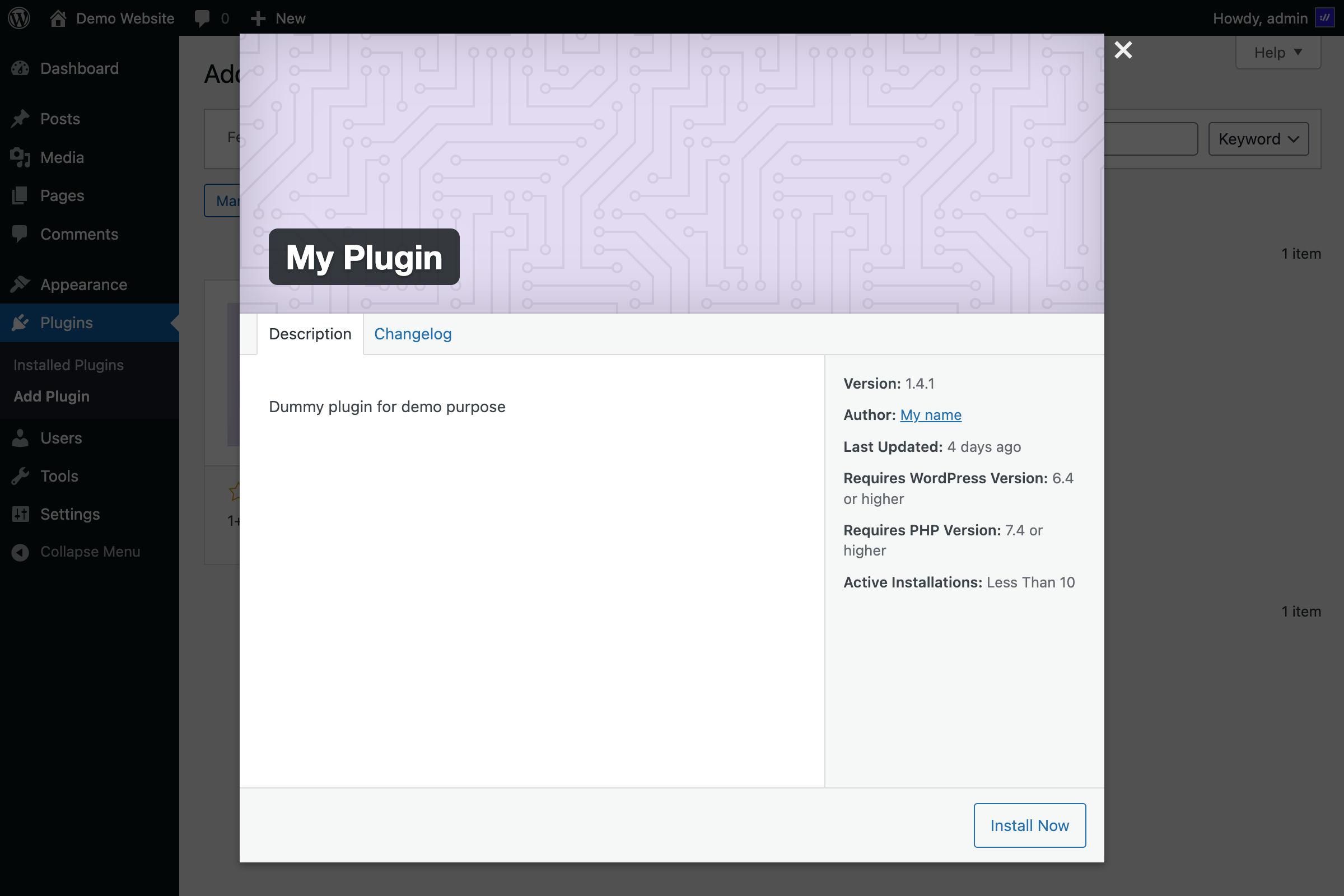
| Filename | Corresponding tab |
|---|---|
| README.md | Description |
| INSTALL.md | Installation |
| FAQ.md | FAQ |